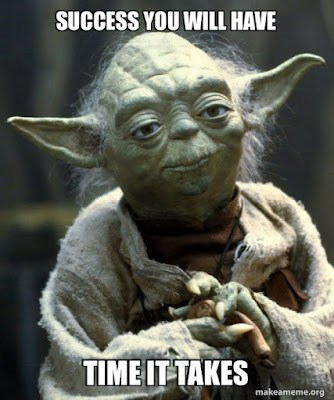 |
| Successful support cases |
Showing posts with label support. Show all posts
Showing posts with label support. Show all posts
Monday, April 25, 2022
Best practices for successful support cases
Labels:
administration,
best practices,
beta,
documentation,
IBM,
ibmcloud,
informix,
IT,
Oracle,
support,
Upgrade
Friday, June 10, 2016
Learn DB2 and dashDB with Stack Overflow
 |
| Top-voted DB2 questions on Stack Overflow |
If you are not signed up with Stack Overflow, you can use these links to see DB2 and dashDB questions:
- newest dashDB questions on SO
- newest DB2 questions on SO
- highest voted DB2 questions on SO
- newest DB2 questions on Stack Exchange for Database Administrators
- highest voted DB2 questions on Stack Exchange for Database Administrators
Questions related to programming belong to Stack Overflow, topics around operating DB2 should be in the DBA channel for Stack Exchange.
I am sure there will be more questions coming up once DB2 V11 for Linux, UNIX, and Windows is released - hopefully next week.
Tuesday, May 6, 2014
Tuning your DB2 CLP environment: Customize appearance and editor
| Tuning World Bodensee via Wikipedia |
All the recent versions of DB2 provide three environment variables to tune the editing experience in the interactive DB2 CLP: DB2_CLP_EDITOR, DB2_HIST_SIZE, and DB2_CLPPROMPT. The first variable, DB2_CLP_EDITOR, is used to specify an external editor to be used for editing SQL statements. On my Linux system, I did the following:
export DB2_CLP_EDITOR=gedit
Now you can edit previous statements using the EDIT command. "EDIT 1" would call the editor with the first statement in the command history, "E 1" would do the same. To know which statements are available, use the HISTORY command or its short version "H". The maximum number of available commands is determined by the variable DB2_HIST_SIZE. It accepts numbers from 1 to 500.
export DB2_HIST_SIZE=100
To reduce the number of statements listed with the HISTORY commands, you can limit it: "H 10" would return the last 10 statements in history, "H R 5" would return the last five in reverse order. Instead of the option "R" you could also use the full word "REVERSE", e.g., "H REVERSE" or "HISTORY REVERSE". Editing commands is fun, but actually executing them is probably why they were edited. To execute a specific statement from the history, you can utilize RUNCMD. The short version is just "R" and a valid parameter would be the number corresponding to a "historic" statement.
Both RUNCMD and EDIT, if not invoked with a number, will pick the newest statement in history. Both also accept negative numbers with "-1" being the most recent statement.
What is left is to "decorate" the command line processor in your personal style. DB2_CLPPROMPT is used to modify the command prompt. It accepts different tokens and most characters. Here is my version which prints the current database name followed by "=> ":
export DB2_CLPPROMPT="DB: %d => "
Here is a small sample session with the bew prompt:
DB: => connect to hltest
Database Connection Information
Database server = DB2/LINUXX8664 10.5.3
SQL authorization ID = HLOESER
Local database alias = HLTEST
DB: HLTEST => values 'Good Morning'
1
------------
Good Morning
1 record(s) selected.
DB: HLTEST => e -1
DB: HLTEST => values 'That''s it, good bye!'
Do you want to execute the above command ? (y/n) y
1
--------------------
That's it, good bye!
1 record(s) selected.
DB: HLTEST => h r
4 h r
3 values 'That''s it, good bye!'
2 values 'Good Morning'
1 connect to hltest
DB: HLTEST =>
Labels:
administration,
best practices,
cars,
DB2,
Express-C,
fun,
history,
Information Center,
IT,
linux,
sql,
support,
version 10,
version 10.5,
version 9.7
Monday, October 7, 2013
Best Practices: Troubleshooting DB2 servers
How about PD, FODC, TRC, core, EcuRep, DIAG, caem, lock, mem, log, OPM, CPU, EDU, app, support, and many more terms in a single paper? The newly published Best Practices: Troubleshooting DB2 servers looks into what should be done to handle issues with DB2. It discusses what data to collect, how DB2 is actually configured to dump the right data, how to exchange that information with IBM, and how to look into typical scenarios on your own.
Because of what is covered, the depth and the embedded links to even dig deeper into troubleshooting topics, it is a good read for beginners and experienced DB2 users.
BTW: You can find all DB2 Best Practices here.
Because of what is covered, the depth and the embedded links to even dig deeper into troubleshooting topics, it is a good read for beginners and experienced DB2 users.
BTW: You can find all DB2 Best Practices here.
Monday, December 10, 2012
DB2 fixpacks, support, APARs, and other information
About a week ago I had asked how you typically find information about DB2 fixpacks. With the new DB2 10.1 Fix Pack 2 and Data Studio 3.2 just released (and I back from travel), here is the way I usually trying to stay in the loop.
A good starting point is the IBM Support Portal. It requires a so-called "IBM ID" to manage a profile. There you can define RSS news feeds or email subscriptions to many of the IBM products, including the Information Management offerings. Information you can subscribe to include new or update Technotes (example: updated Technote on recommended fix packs for Data Server Client Packages), on fixes (example: IC84157, Crash recovery may fail if the mirror log...), product and packaging information (example: Mobile Database now included...), etc.
Once the new fixpack is available I usually first read the Fix pack Summary in the DB2 Information Center. It describes the high-level changes in the fixpack.
On the support pages you will also find an overview of the available fix packs for the different supported versions of DB2. When you click on one of the fixpacks, there are additional links leading to, e.g., the list of security vulnerabilities, HIPER and special attention APARs fixed in DB2 (here V10.1, FP2) or the list of the fixes (fix list) for that release. By the way: HIPER stands for High Impact or PERvasive, i.e., bugs with critical impact. APAR is Authorized Program Analysis Report and basically is a formal description of a product defect. Customers usually open a PMR (Problem Management Report) which may lead to an APAR (or not).
A good starting point is the IBM Support Portal. It requires a so-called "IBM ID" to manage a profile. There you can define RSS news feeds or email subscriptions to many of the IBM products, including the Information Management offerings. Information you can subscribe to include new or update Technotes (example: updated Technote on recommended fix packs for Data Server Client Packages), on fixes (example: IC84157, Crash recovery may fail if the mirror log...), product and packaging information (example: Mobile Database now included...), etc.
Once the new fixpack is available I usually first read the Fix pack Summary in the DB2 Information Center. It describes the high-level changes in the fixpack.
On the support pages you will also find an overview of the available fix packs for the different supported versions of DB2. When you click on one of the fixpacks, there are additional links leading to, e.g., the list of security vulnerabilities, HIPER and special attention APARs fixed in DB2 (here V10.1, FP2) or the list of the fixes (fix list) for that release. By the way: HIPER stands for High Impact or PERvasive, i.e., bugs with critical impact. APAR is Authorized Program Analysis Report and basically is a formal description of a product defect. Customers usually open a PMR (Problem Management Report) which may lead to an APAR (or not).
Subscribe to:
Posts (Atom)