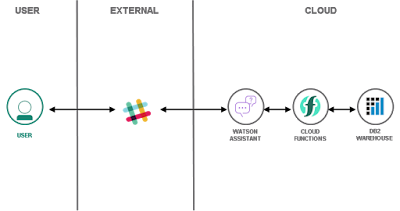 |
| Architecture: Database-driven Slackbot |
Overview: Database-driven Slackbot
The solution tutorial introduces a chatbot which is integrated with Slack as user interface.
IBM Watson Assistant serves as AI-powered dialog service. It calls out
to webhooks implemented as IBM Cloud Functions. The serverless actions
perform SQL queries against Db2 to store and fetch enterprise data. You
can use the same approach to integrate the chatbot with other data
source, as simple as with Wikipedia as shown in this tutorial or full ERP systems.
In
an abstraction, the chatbot consists of the dialog service, integration
layer and a database system. In the following, we are going to learn
how to assign access privileges to all three of these components.
Resource Access Management
On IBM Cloud, Identity and Access Management (IAM)
enables the authentication of users and service IDs and the access
control to cloud resources. Usually, there is a distinction between
platform management and service access privileges and hence roles. The
former allow to operate the service instance, e.g., to see or change
properties, bind the service or generate credentials. The service access
privileges control how a user can work with resources of that service
instance, e.g., a user may only execute a function, but not modify it or
create new.
For granting access, you can assign predefined access roles to either a user, a service ID or to an access group.
An access group can be created to organize a set of users and service
IDs into a single entity. It makes it easy for you to assign access. You
can assign a single policy to the group instead of assigning the same
access multiple times per individual user or service ID.
In order to grant access to chatbot resources, you could create access groups
for different development and administration roles. Not all users might
need to modify (develop) the dialog, some might be in charge of
developing the serverless actions, others in administrating the Db2
database.
Access to chatbot components
To organize access to the chatbot components, we need to take a look at specific IAM capabilities on the service level.
Watson Assistant
Watson Assistant offers pre-defined Reader, Writer and Manager roles.
They allow either to only see and to try out a skill with its chatbot
dialog, or to create new skills and assistants, or to even see logging
and other data. Thus, you could share a chatbot skill for testing, but
not allow modifications to it. When assigning access, it is possible to
select only a specific skill and grant read-only access to it. This is
shown in the following screenshot.
Functions
IBM Cloud Functions uses IAM-controlled namespaces to manage actions, sequences, packages and more. Therefore, service access roles for Functions
deal with either being able to see objects and execute actions
available in that namespace, create and modify objects or even to modify
and delete that namespace.
Db2 on Cloud
As a database system, Db2 on Cloud is different from the previous services in terms of authorization. Most of the privileges are managed within the database itself. IAM only controls who has access to Db2 and whether it is as Administrator or User. In a recent blog, I discussed how to increase information security for Db2 on IBM Cloud be leveraging IAM features.
Define Access Groups
With
knowledge of the service-specific privileges in place, you could define
access groups related to how your team and development work is
organized, following the best practices for assigning access.
The following screenshot shows an access group defining Viewer
privilege to all three chatbot components and the Reader role to the
Watson Assistant skill and the Functions namespace. It could be used
for, e.g., quality testers who need to access the chatbot dialog and to
execute all the code, but have no need to change anything.
 |
| Access Group for read-only chatbot access |
Conclusions
Making use of IBM Cloud Identity and Access Management features, is fairly easy and straight-forward to manage access to cloud resources. When you followed one of the solution tutorials,
you can later on share the created resources and experience with other
users, as discussed in this blog. We did not discuss further
enhancements such as making use of custom roles or dynamic rules.
To
get started with with organizing your account and access to its
resources, I recommend reading the following best practices guides:
If you have feedback, suggestions, or questions about this post, please reach out to me on Twitter (@data_henrik) or LinkedIn.
